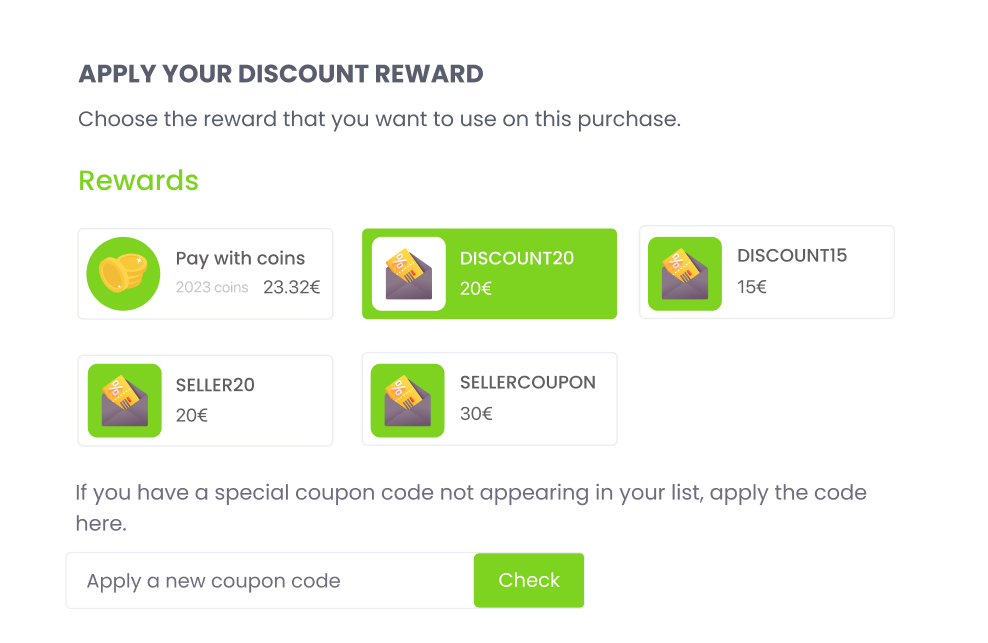Coupons can be created and used both on Academy or on Marketplace, but the steps of creation are the same.
Academy/Marketplace -> Coupons -> + Add Discount Coupon
Attention to the following Steps:
Step 1:
Code: The code that will appear on the coupon and the one that users can manually add (ex: CODE20).
Type: The type of discount that the coupon will make.
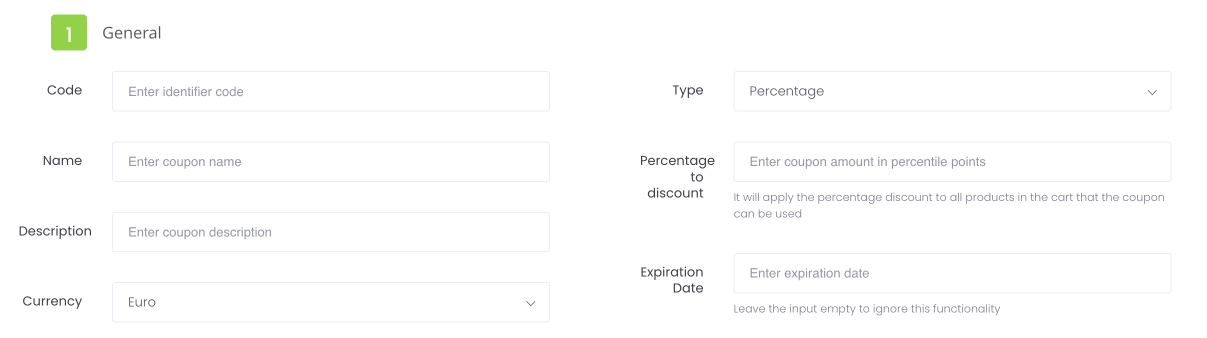
Expiration date: The date from which the coupon expires. If you don't want to have an expiration date, ignore this field.
Step 2:
Minimum price: The minimum price required for the discount to be available (ex: coupon can be used on purchases over 10€). If you don't want a minimum price, ignore this field.
Maximum price: The maximum price that can receive discount (ex: coupon can be used on purchases until 50€). If you don't want a maximum price, ignore this field.
Products Variation: Pick the variations of products to which the discount may apply
Team Targets: Pick the teams to whom the discount appliesTarget Email Domains: Pick the email domains to whom the discount applies
Product Categories: Pick the categories of products to which the discount may apply
Products: Pick the products to which the discount may apply
Target Users: Pick the users to whom the discount may apply
Target User Types: Pick the user types to whom the discount may apply
Commissionable: When selected, the products with VA will count all VA by using the coupon.
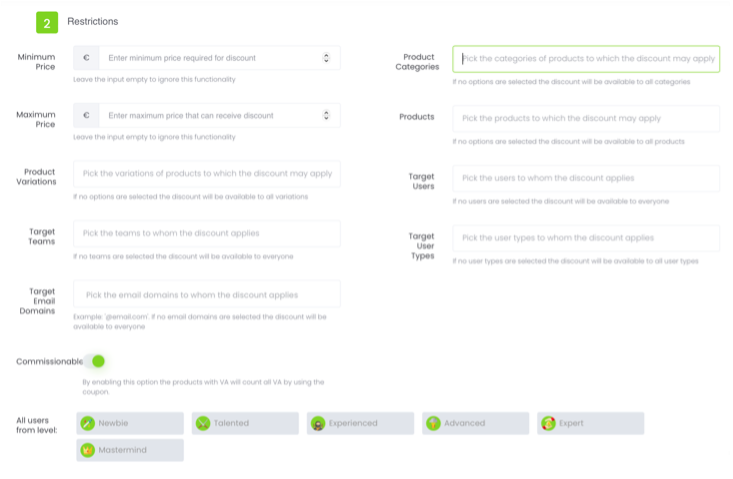
Step 3:
Usage limit: The number of times the discount may be used (ex: the coupon can be used 100 times).
Usage limit (per user): The number of times a single user can use the discount (ex: a user can only use the coupon once).
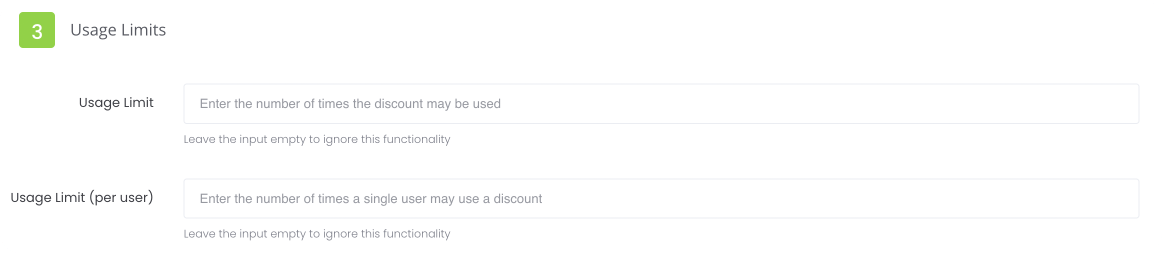
On a checkout process
Once you are in a checkout (either on Academy or on Marketplace) you can find a block where you can add your discount reward.