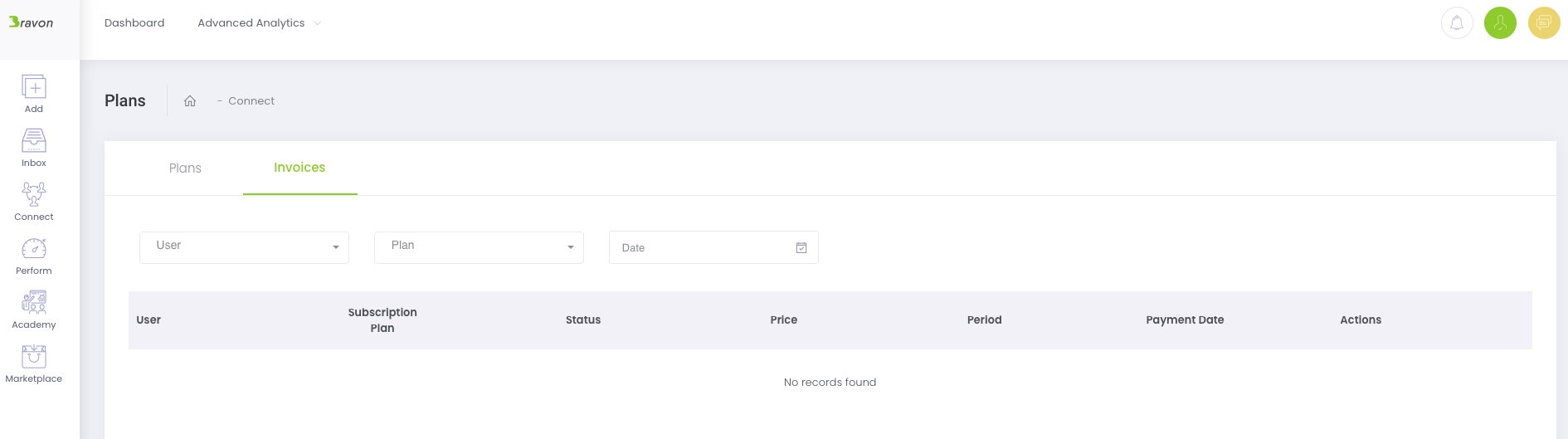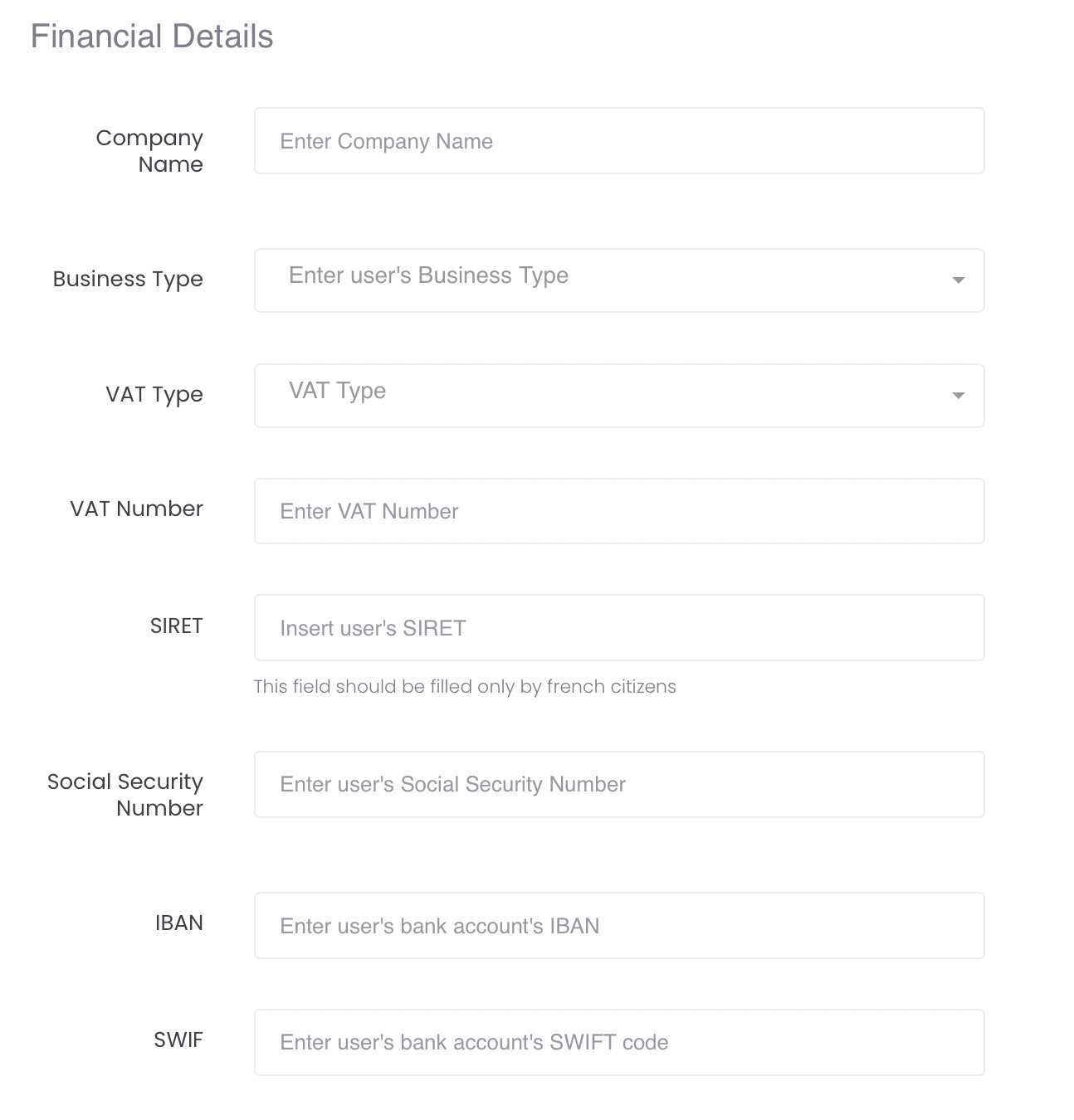Connect -> User -> + Invite Users
Email: Write the email of the user you want to invite.
Type: The type of user profile they should have.
Active Until: You can set a date by which the user can access your platform.
Connect -> User -> Click on the warning sign to download template -> Fill Template -> Import Users from Excel

Edit: User Profile and his Poster.
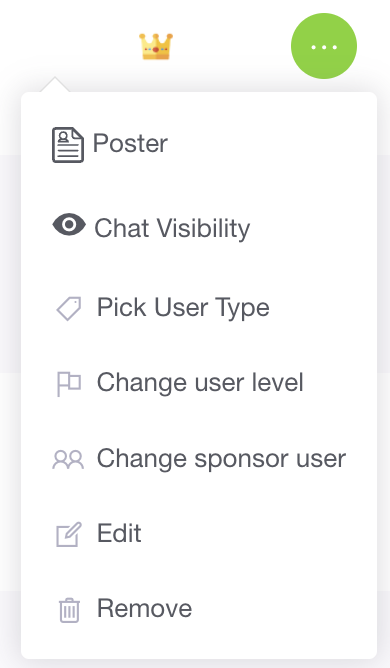
Sponsor: Add or change his sponsor (*Direct Selling Feature)
Connect -> User -> Search for the User -> Select User & Click in the 3 dots* -> Now you can:
*note: if you have a laptop and the 3 dots don’t appear, you must scroll left
Chat Visibility: If you hide a user from chat he will not show up in chat related features, including direct messages, chat groups, file sharing and others.
Remove: Delete permanently the user from the organization.
Connect -> Team -> + Add Team
Name: Choose a name for the Team.
Team Manager: Choose the Team Manager.
Active Until: Choose a date to end the Team, if needed.
Members: Choose the member or import them from Excel (respect the rules for a successful import).
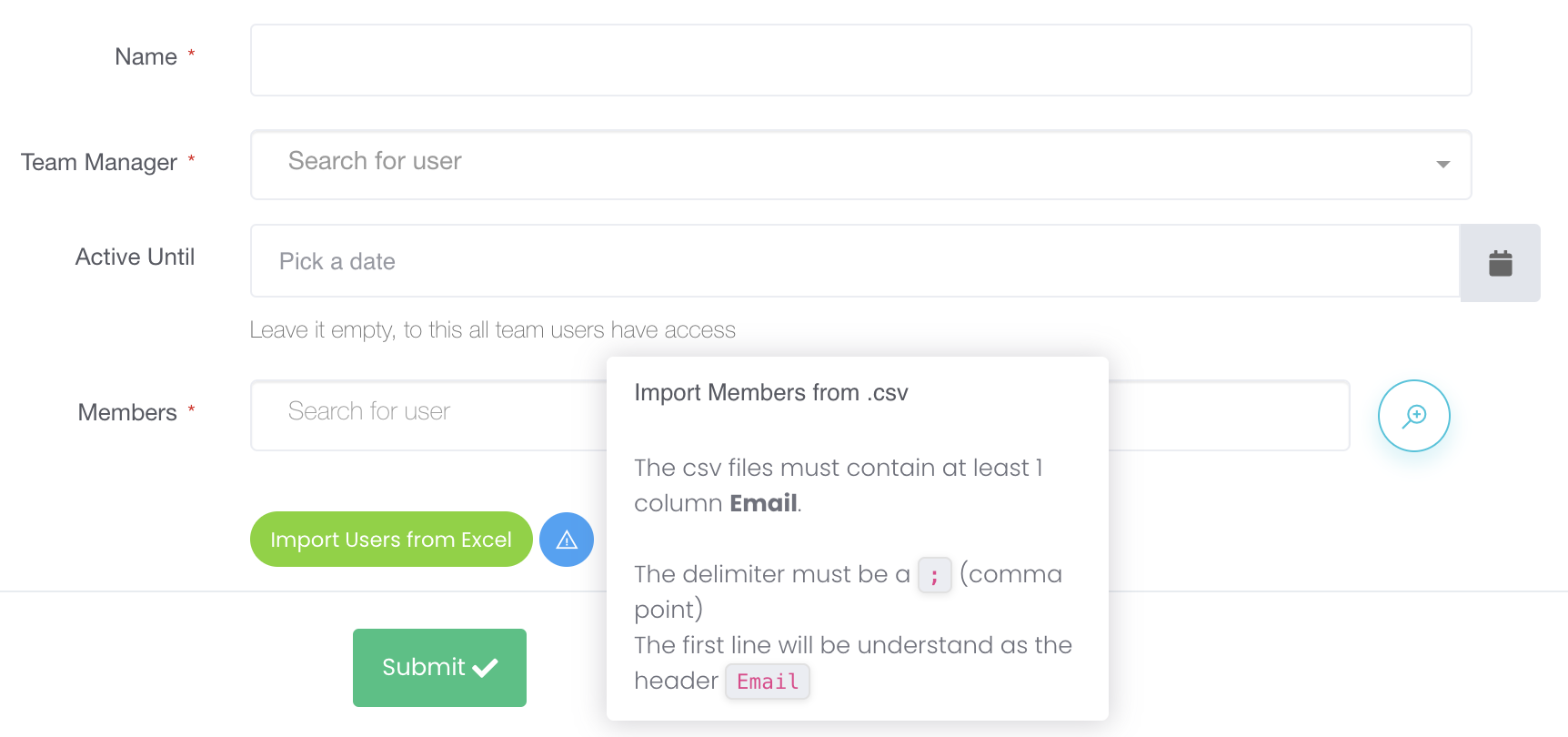
*Direct Selling Feature: Teams will be automatically created for sponsors.
Connect -> Team -> Search Team -> Select Team & click in the 3 dots ->
Remove: To delete a team.
Duplicate: To copy the team.
Edit: Click here to edit team configurations and to change/view members.
Connect -> Team -> Select View (List, Cards or Structure*)
*Direct Selling Feature: available only for Direct Selling Teams
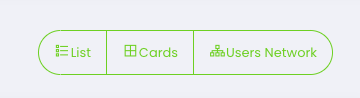
Connect -> Plan -> Plans
You can filter your search by User, Plan, Status, or Date.
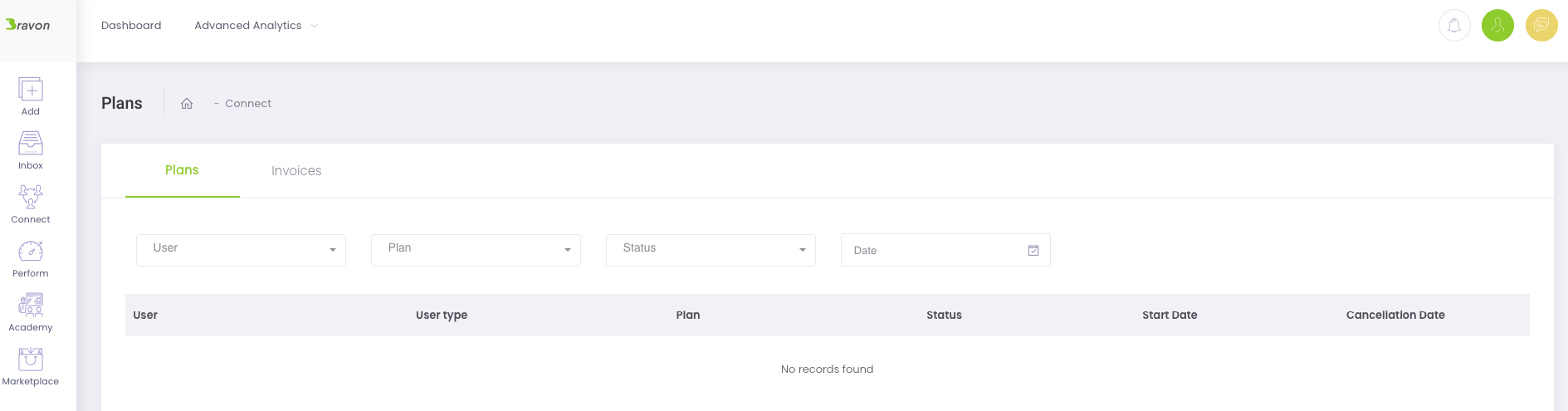
Connect -> Plan -> Invoices
You can filter your search by User, Plan, or Date.